
This is a problem with Chrome and Gmail, and the way that HTML is pasted.
To solve it:
- Open your signature again in a different browser (such as Firefox or Safari)
- Select the preview using the "Select Preview" button (as shown below)
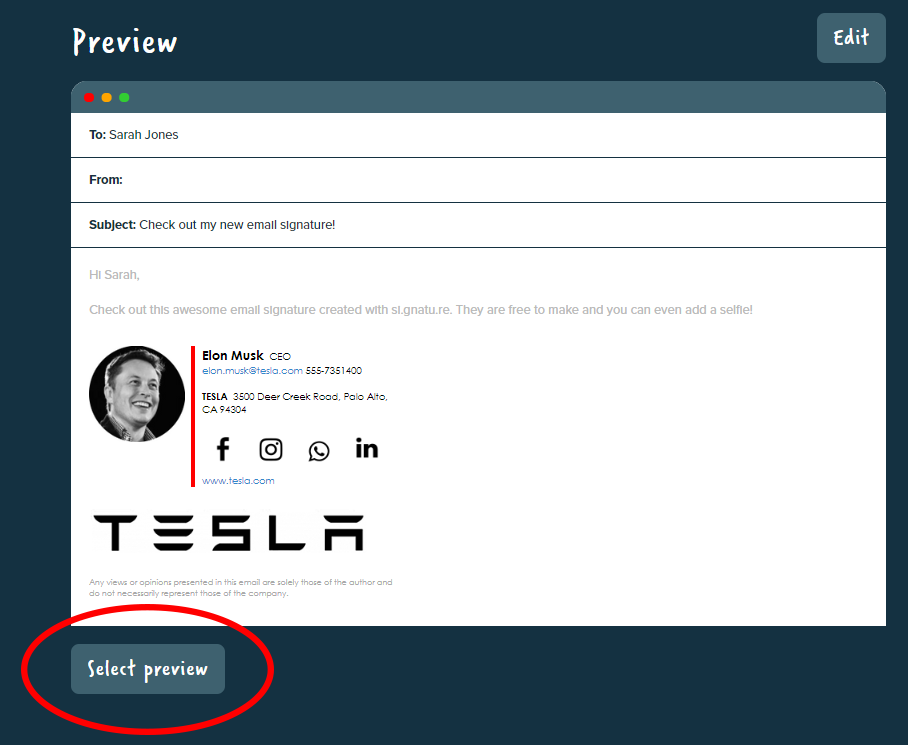
- Copy the signature by using Ctrl + C (Windows) or Command + C [
 + C ] (Mac)
+ C ] (Mac) - Open and log in to Gmail in the non-Chrome browser you used to copy the signature
- Go to Gmail Settings (Cog
 icon), and on the General tab scroll down to the signature box
icon), and on the General tab scroll down to the signature box - Paste in your signature, CTRL + V (Windows), Command + V [
 + V ] (Mac)
+ V ] (Mac) - Scroll down and press Save at the bottom of the settings page
- Reload Gmail in Chrome
- Send a test email, which should have the correct formatting for links now
Once this is done, you can continue to use Chrome for Gmail as normal!

Comments
4 comments
Followed process exactly as listed & underlines still appear in signature. Ugh.
This worked exactly right! Great help Jordan! Cheers!
Didn't work for me. What is the "preview button"?
We've updated this guide to be a bit clearer in the steps required, please let us know if this helps.
Article is closed for comments.