Single signature purchases don't require you to be signed in to si.gnatu.re to edit your signature, however for bundles of signatures you will need to sign in (using Facebook, Twitter or Google authentication) to be able to purchase and manage your signatures.
Please Note:
|
Sharing Signatures
Signatures can be shared with colleagues or clients so that they may edit them or install them in to their email client without the need to share your account details.
Open the signature you wish to share and copy the unique URL as shown below:
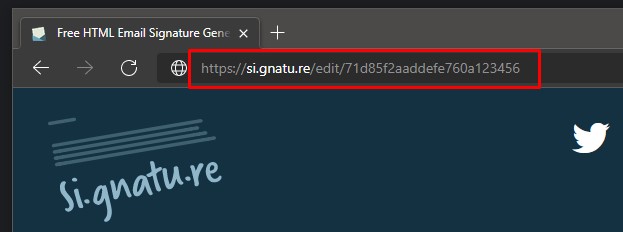
Colleagues and clients will only be able to access the signature you shared with them.
Once you have signed in to si.gnatu.re you will see a page similar to below, depending on the number of signatures you have purchased and the number of signatures you have created.
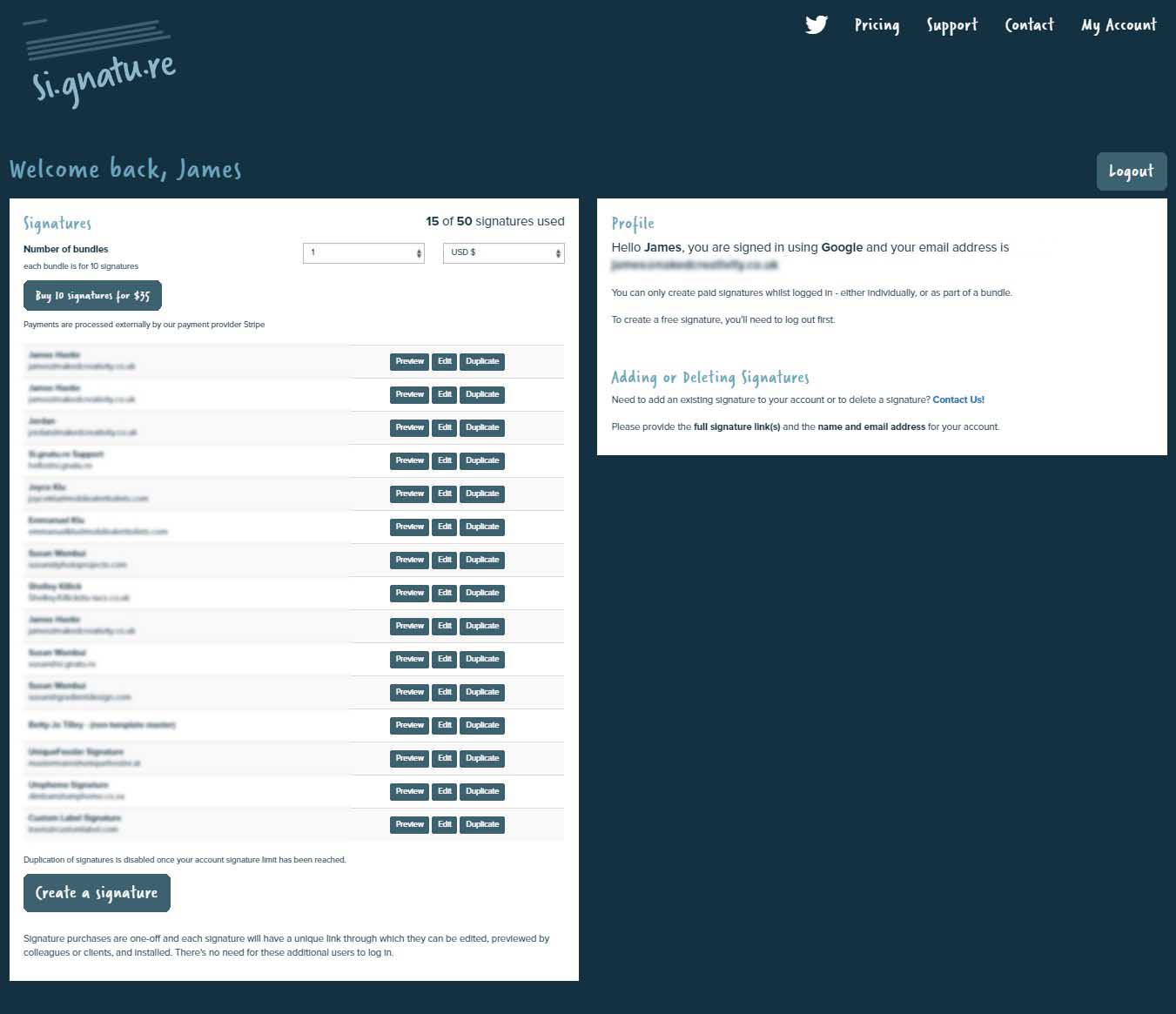
This page allows you to do the following:
- View your used number of signatures and your overall number of signatures purchased
- Purchase additional signature bundles
- Create a new signature
- Edit existing signatures
- Duplicate a signature
View your used number of signatures and your overall number of signatures purchased
At the top of the left panel of signatures you will see an allocation for your used signatures and your overall number of signatures that you have purchased
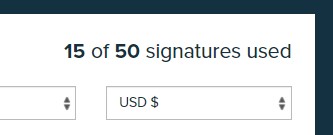
Purchase additional signature bundles
Within the dashboard is the option to purchase additional bundles of signatures, these can be purchased in USD $, GBP £ or EUR €.
You may choose any number of bundles up to a maximum of 10 bundles to purchase by changing the number in the left selection box.

Create a new signature
Depending on whether you have any signature allowance remaining you will be able to create a new signature by pressing the "Create a Signature" button at the bottom left of the screen.
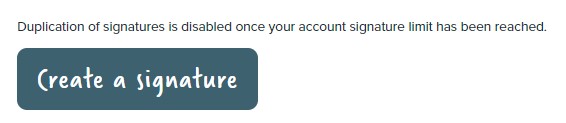
This button will become greyed out and unusable if you reach your allocation limit of signatures.
Edit existing signatures
If you have created at least 1 signature then it will be displayed in the left panel on the page.
Each signature gives the option to Preview, Edit and Duplicate.

Duplicate a signature
Duplicating a signature is useful if you wish to create a template signature that will then be used for other signatures.
By pressing the Duplicate button an exact copy of the original signature will be created within your account, this will count towards your signature allowance.
The duplicated signature will open, allowing you to edit this new signature to have a colleagues details in, or you can share the URL for the new signature and they can complete it themselves.
Bundles and Account FAQ
Please read this help article for common questions regarding signature bundles and account management.

Comments
0 comments
Article is closed for comments.