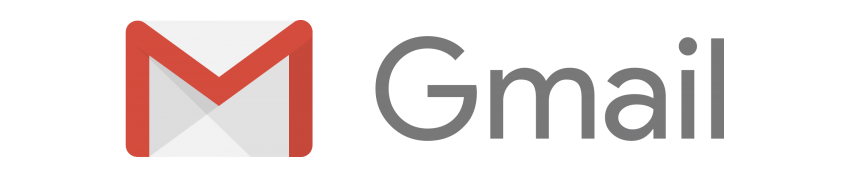
To add your HTML email signature to Gmail or G Suite (Google Apps), follow these steps:
- Open the Gmail web app
- In the top right of the screen, click the Cog
 icon and then click Settings
icon and then click Settings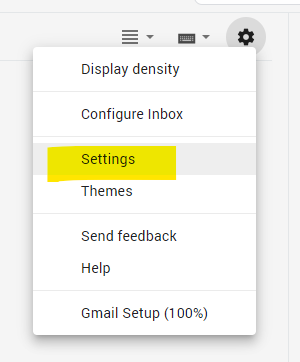
- Scroll down to the Signatures section, select the account you want to add the signature for, and clear any text you currently have in the signature box
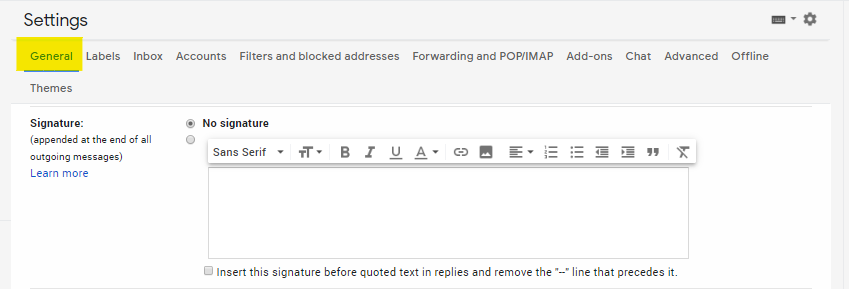
- On the Si.gnatu.re preview page click the "Select preview" button to select your created signature
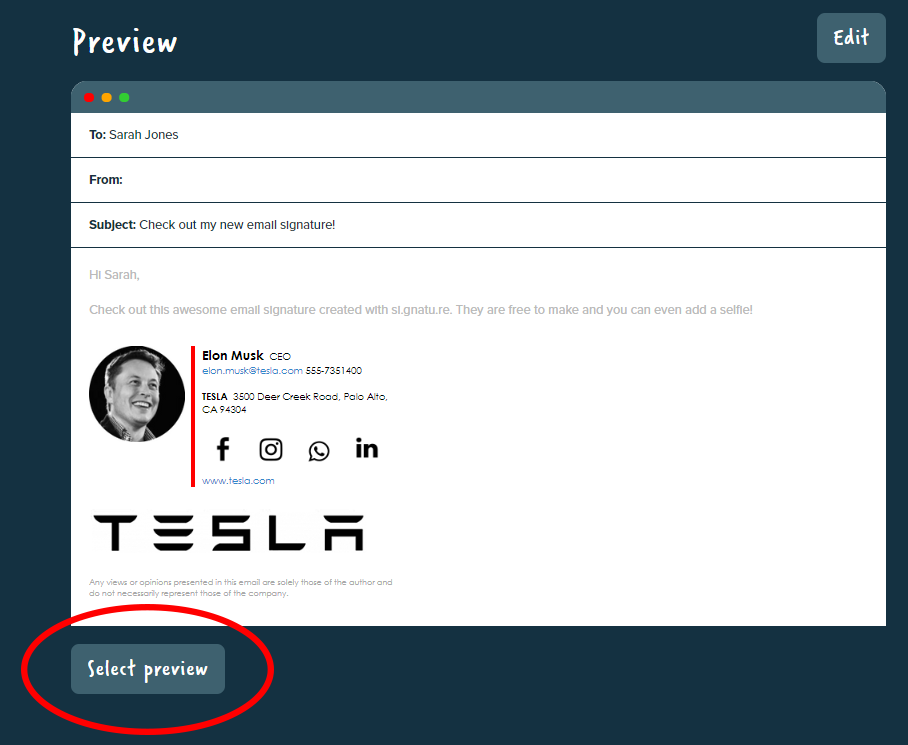
- CTRL+C (Windows) or Command+C [ ⌘ + C ] (Mac) to copy the signature preview from Si.gnatu.re
- Paste the signature in the Gmail signature box, CTRL+V (Windows), Command+V [⌘ + V] (Mac)
- You should see a preview of how this will look
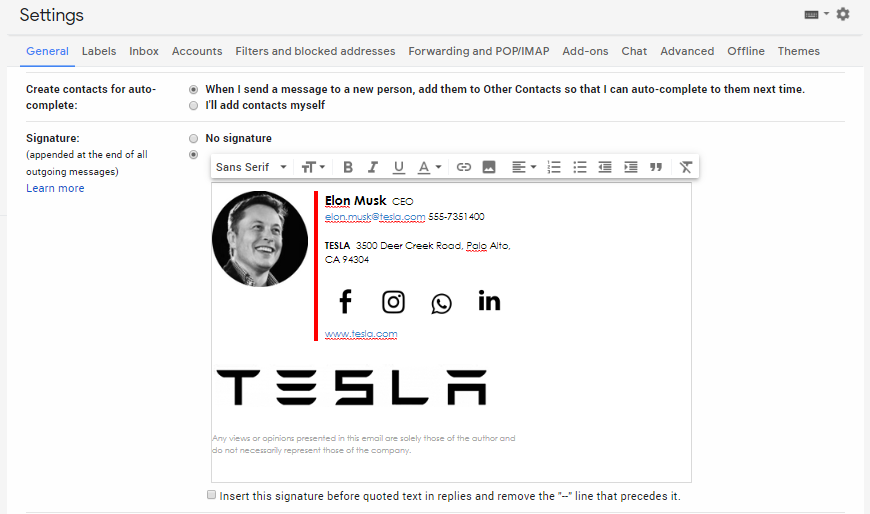
- Scroll to the bottom of the Settings page and click "Save Changes"
Unfortunately these instructions will only work on the Gmail web app
Gmail on Android and iOS does not support HTML signatures
Are you using Chrome?
If so, you may see underlines appearing on your links

Comments
0 comments
Article is closed for comments.