How do I add my signature to Outlook 2016 for Mac?
Follow
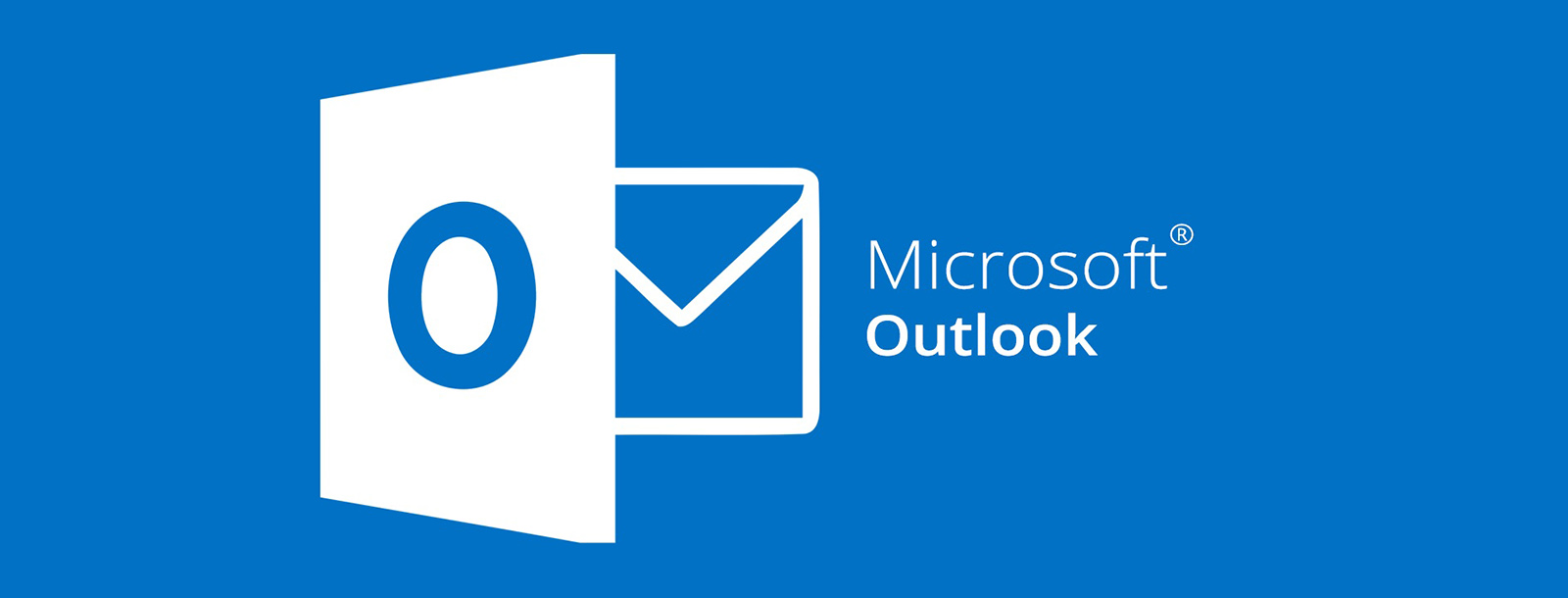
Make sure that when carrying out Step 1 you are NOT using Safari.
Safari causes the styles to copy incorrectly (try Chrome or Firefox instead)
- Press the Select Preview button from the finished editing page of Si.gnatu.re
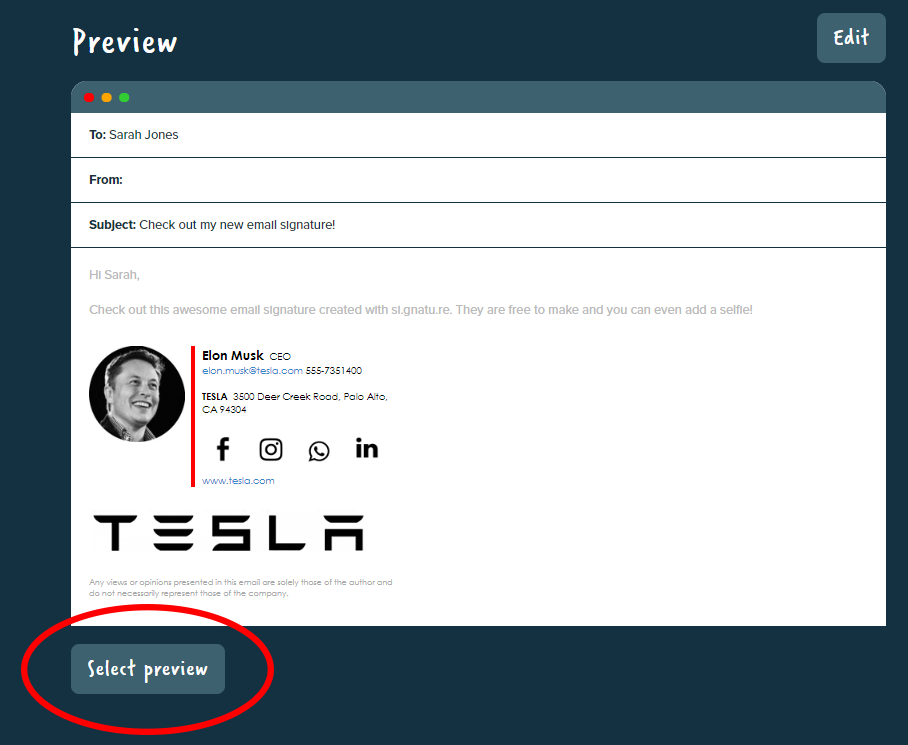
- Copy your highlighted signature by pressing Command + C [ ⌘ + C ]
- Open Outlook
- Click Outlook in the top menu bar
- Click Preferences
- Select Signatures
- Add a new signature using the '+' icon in the signatures list
- Paste the signature into the preview box on the right hand side using Command + V [ ⌘ + V ]
- Once pasted, there is a small Paste icon and a drop-down menu (you may need to scroll down in the preview box to see it)
- Click the drop-down, and then select Keep Source Formatting
Remember, make sure to copy your signature using a browser that isn't Safari!
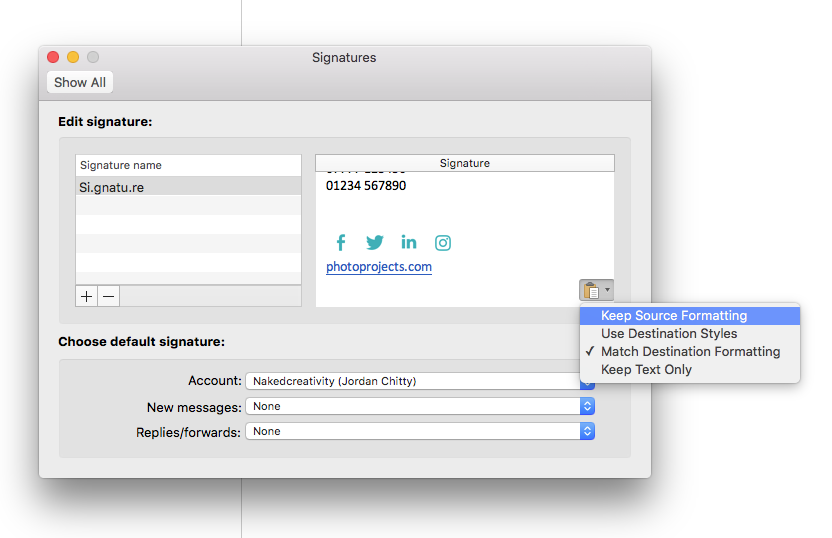
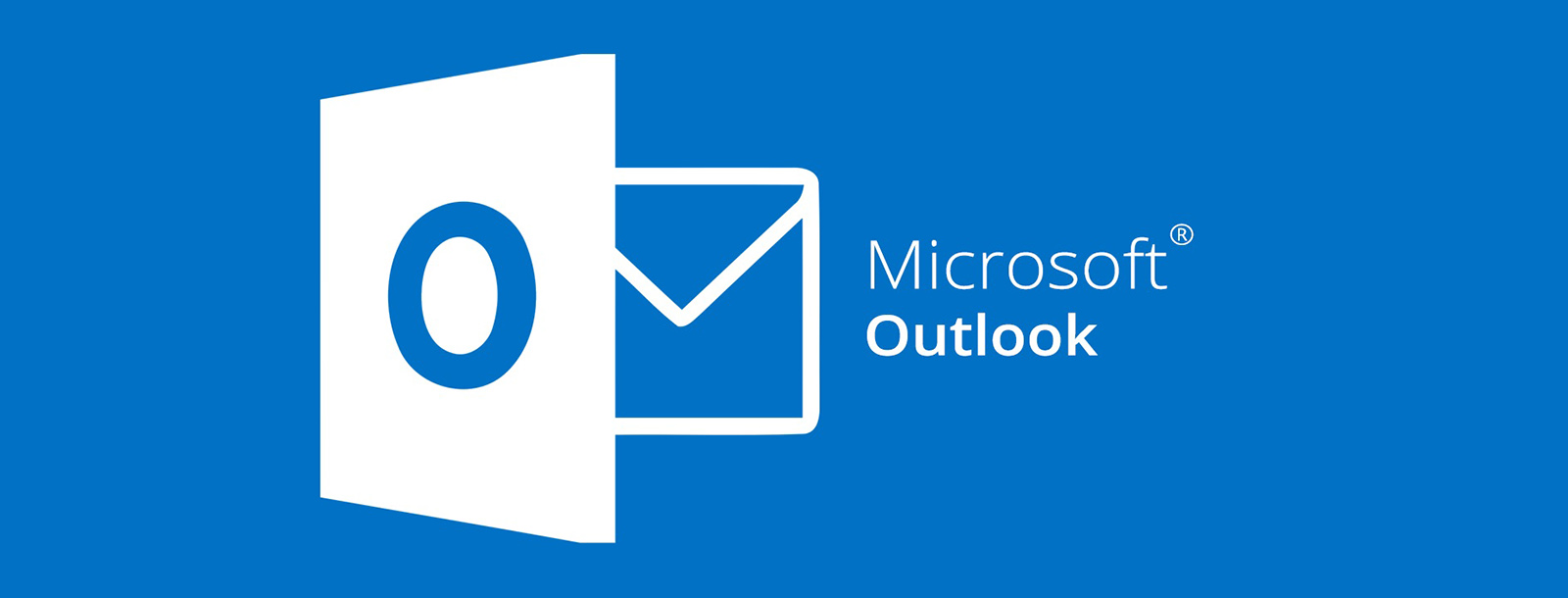
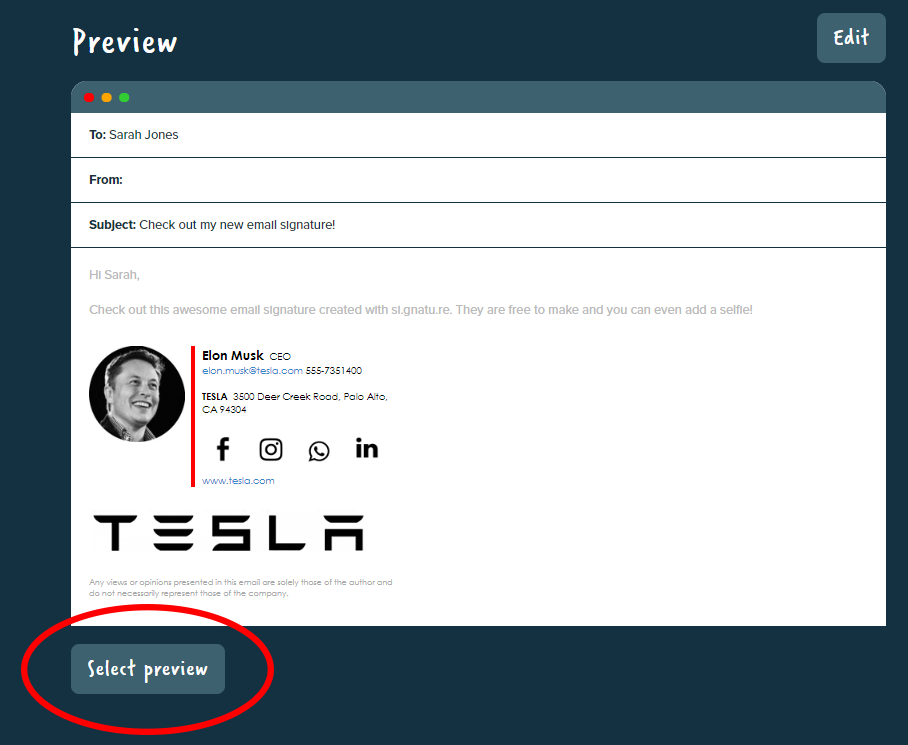
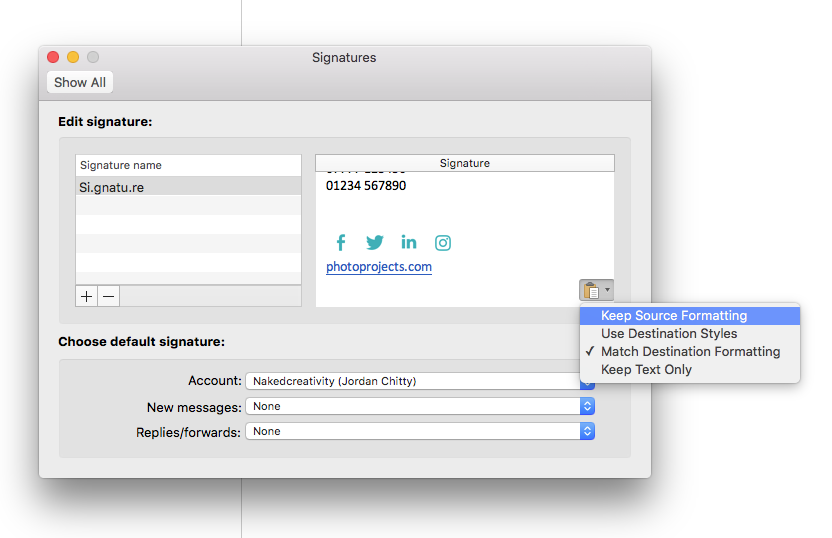

Comments
0 comments
Article is closed for comments.