
It's just a few simple steps to add your HTML email signature to Outlook.com or Office 365 email account.
- Open Outlook.com or Office 365 and sign in.
- In the top right of the screen, click the Cog
 icon, and then Options at the bottom of the list
icon, and then Options at the bottom of the list - In the left hand pane, scroll down to Layout > Email signature
(or click here to go straight to it: Outlook Signature Settings) - Select all of the preview of your signature in Si.gnatu.re
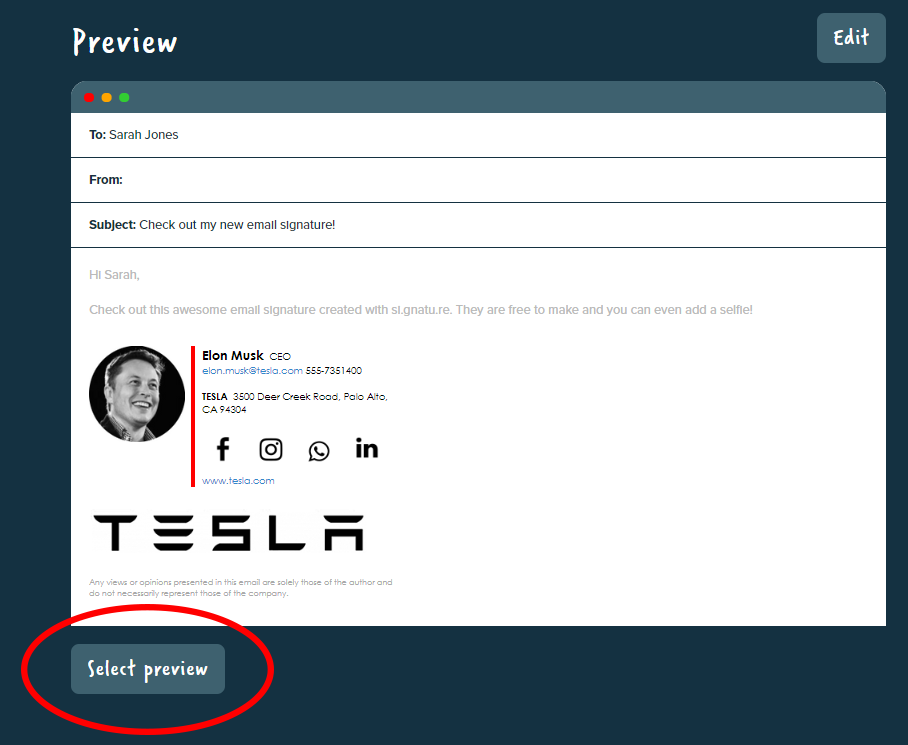
- Copy the signature using CTRL + C on PC, Command + C [ ⌘ + C ] on Mac
- Paste your new signature into the edit box on Outlook.com:
CTRL + V on PC, Command + V [ ⌘ + V ] on Mac - Press Save to save your new signature and to use it in your outgoing emails!

Comments
0 comments
Article is closed for comments.