
Within the Thunderbird client you are able to add HTML signatures.
Follow these steps to add your signature:
- Open your Thunderbird client
- In the main window Right-Click on the email account you wish to add a signature to
- Choose Settings
- In the main Account Settings area there is a section titled "Signature text"
- Tick "Use HTML"
- On the si.gnatu.re "Preview" web page with your customised signature select "Copy HTML"
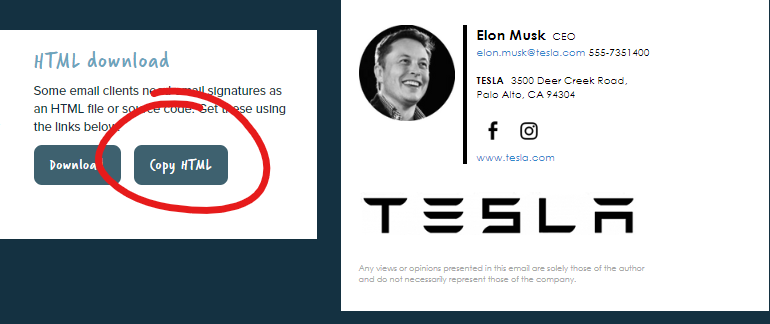
- Paste this in to the text box in Thunderbird
(Right-Click > Paste, or CTRL+V on Windows, ⌘+V on Mac) - You should see similar to below:
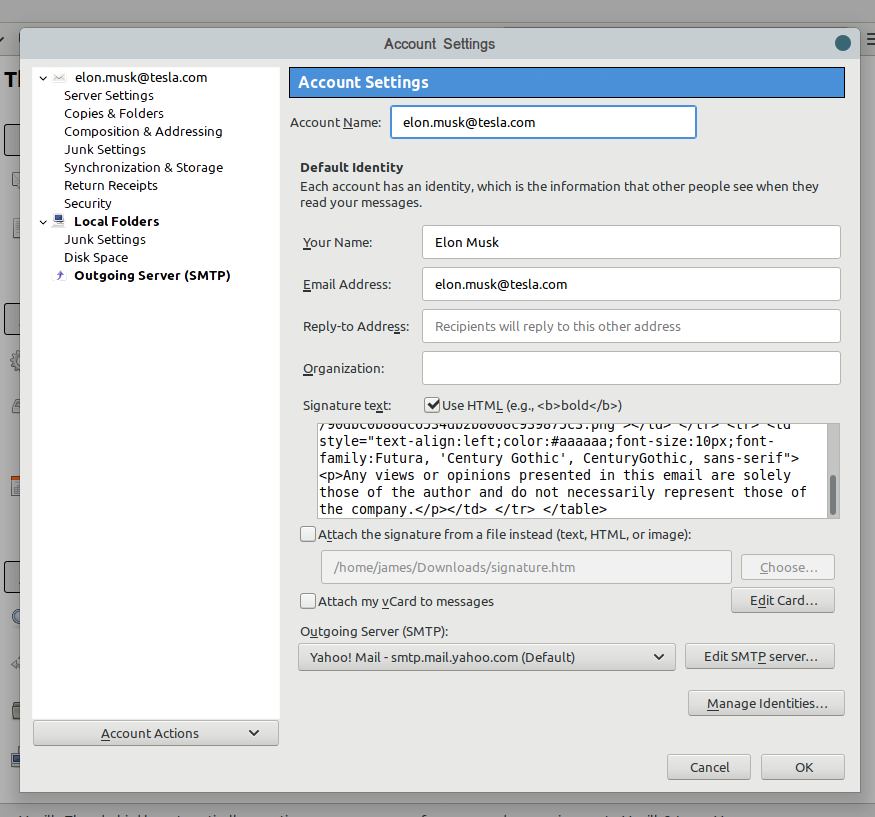
- Click OK to save the signature.
Please Note
When you compose an email in Thunderbird you may see dashed lines around the signature, this is because of the table formatting used in the signature.
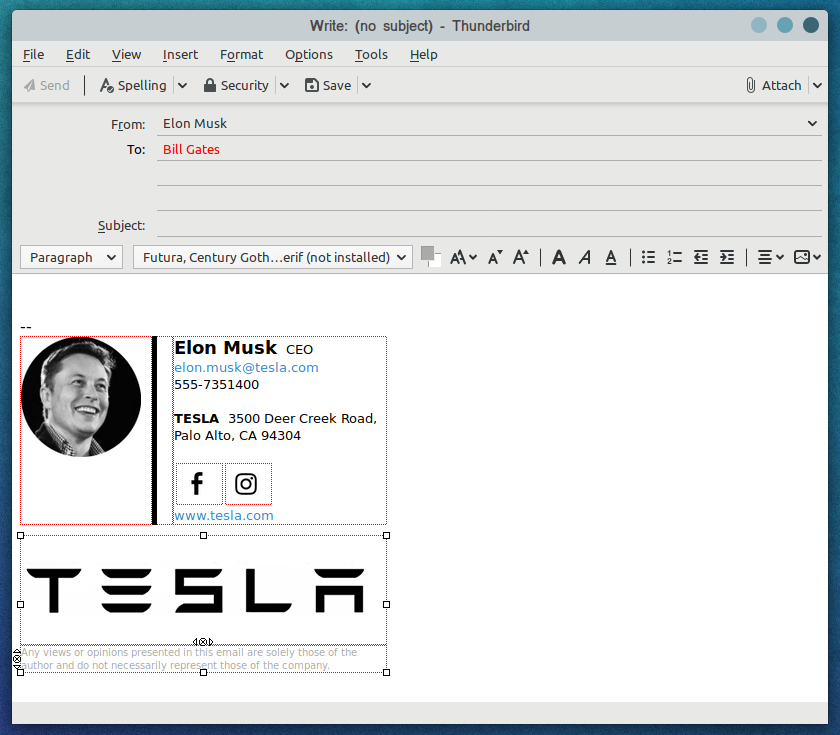
This is only visible to you in the Compose screen as a guide for formatting your email, it is not added to the sent email.
Shown below is the sent email as received by the recipient.
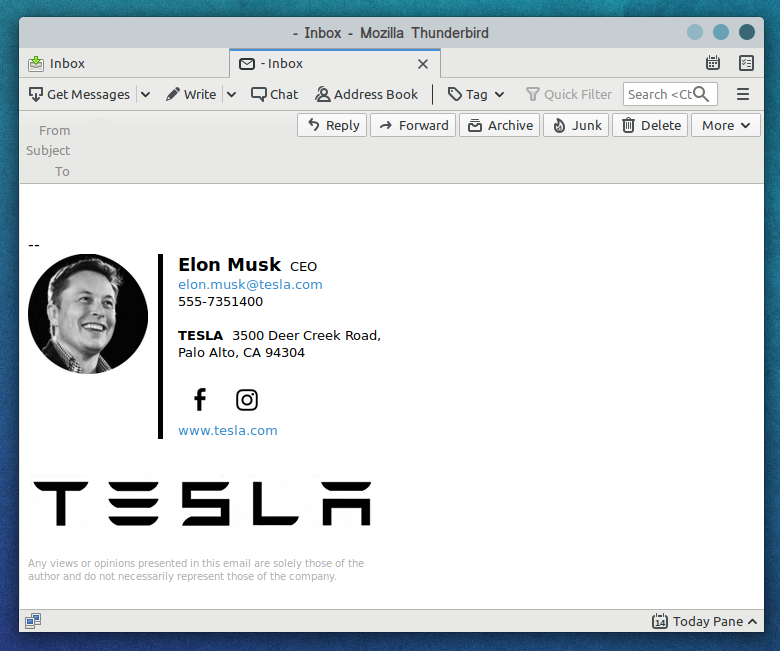

Comments
0 comments
Article is closed for comments.